* Download the QT Online Installer (as of March 2020 it can be downloaded from here).
* Run qt-unified-windows-x86-3.2.2-online.exe and follow the installation wizard like below
 |
| Welcome screen |
 |
| Create an account or login |
 |
| Accept Qt Open Source obligations |
 |
| Setup Qt |
 |
| Contribute to Qt Create User Experience Development |
 |
| Select installation folder |
 |
| Select Components - Default selection |
 |
| Select MinGW 7.3.0 32-bit and MinGW 7.3.0 64-bit |
 |
| Under Developer and Designer Tools - check MinGW 7.3.0 32-bit/64-bit |
 |
| Accept License Agreement |
 |
| Start Menu Shortcuts |
 |
| Ready to Install |
 |
| Installing Qt |
 |
| Creating Maintenance Tool |
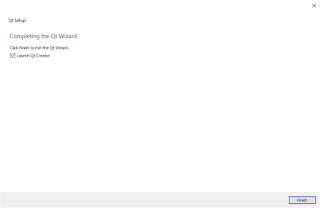 |
| Completing the Qt Wizard |
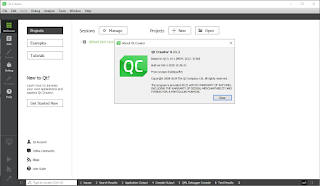 |
| Qt Creator! |

