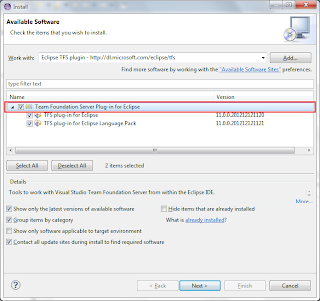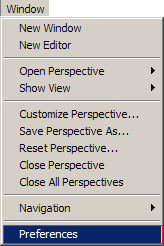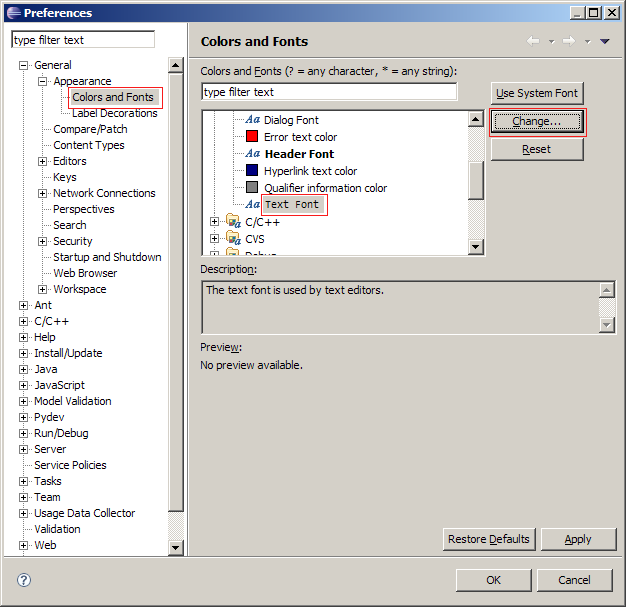How to fix "java.lang.UnsatisfiedLinkError: no swt-pi-gtk-3452 or swt-pi-gtk in swt.library.path, java.library.path or the jar file"
Running a 32-bit Eclipse-based application on Ubuntu 20.04 64-bit may fail with message like below:!SESSION 2024-09-01 04:49:52.176 ----------------------------------------------- eclipse.buildId=I20090510 java.version=1.5.0_11 java.vendor=Sun Microsystems Inc. BootLoader constants: OS=linux, ARCH=x86, WS=gtk, NL=en_US Command-line arguments: -os linux -ws gtk -arch x86 !ENTRY org.eclipse.osgi 4 0 2024-09-01 04:49:56.569 !MESSAGE Application error !STACK 1 java.lang.UnsatisfiedLinkError: no swt-pi-gtk-3452 or swt-pi-gtk in swt.library.path, java.library.path or the jar file at org.eclipse.swt.internal.Library.loadLibrary(Library.java:233) at org.eclipse.swt.internal.Library.loadLibrary(Library.java:151) at org.eclipse.swt.internal.gtk.OS.(OS.java:22) at org.eclipse.swt.internal.Converter.wcsToMbcs(Converter.java:63) at org.eclipse.swt.internal.Converter.wcsToMbcs(Converter.java:54) at org.eclipse.swt.widgets.Display. (Display.java:130) at org.eclipse.ui.internal.Workbench.createDisplay(Workbench.java:511) at org.eclipse.ui.PlatformUI.createDisplay(PlatformUI.java:161) at org.eclipse.ui.internal.ide.application.IDEApplication.createDisplay(IDEApplication.java:143) at org.eclipse.ui.internal.ide.application.IDEApplication.start(IDEApplication.java:88) at org.eclipse.equinox.internal.app.EclipseAppHandle.run(EclipseAppHandle.java:193) at org.eclipse.core.runtime.internal.adaptor.EclipseAppLauncher.runApplication(EclipseAppLauncher.java:110) at org.eclipse.core.runtime.internal.adaptor.EclipseAppLauncher.start(EclipseAppLauncher.java:79) at org.eclipse.core.runtime.adaptor.EclipseStarter.run(EclipseStarter.java:386) at org.eclipse.core.runtime.adaptor.EclipseStarter.run(EclipseStarter.java:179) at sun.reflect.NativeMethodAccessorImpl.invoke0(Native Method) at sun.reflect.NativeMethodAccessorImpl.invoke(Unknown Source) at sun.reflect.DelegatingMethodAccessorImpl.invoke(Unknown Source) at java.lang.reflect.Method.invoke(Unknown Source) at org.eclipse.equinox.launcher.Main.invokeFramework(Main.java:549) at org.eclipse.equinox.launcher.Main.basicRun(Main.java:504) at org.eclipse.equinox.launcher.Main.run(Main.java:1236) !ENTRY org.eclipse.osgi 2 0 2024-09-01 04:49:56.596 !MESSAGE The following is a complete list of bundles which are not resolved, see the prior log entry for the root cause if it exists: !SUBENTRY 1 org.eclipse.osgi 2 0 2024-09-01 04:49:56.597 !MESSAGE Bundle update@plugins/com.qnx.tools.ide.phab.ui_4.6.0.v200903271252.jar [111] was not resolved. !SUBENTRY 2 com.qnx.tools.ide.phab.ui 2 0 2024-09-01 04:49:56.597 !MESSAGE Missing required bundle com.qnx.tools.ide.phab.core_0.0.0. !SUBENTRY 1 org.eclipse.osgi 2 0 2024-09-01 04:49:56.597 !MESSAGE Bundle update@plugins/com.qnx.tools.ide.phab.core_4.6.0.v200903271252.jar [126] was not resolved. !SUBENTRY 2 com.qnx.tools.ide.phab.core 2 0 2024-09-01 04:49:56.597 !MESSAGE Platform filter did not match: (| (osgi.ws=win32) (osgi.ws=photon))
$: sudo apt-get install libxtst6:i386