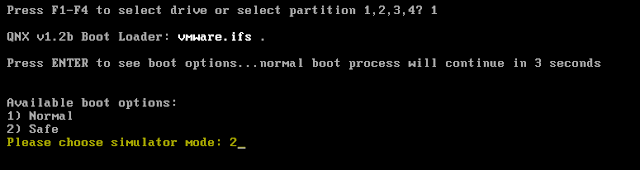Running the IDE (/opt/bbndk-2.1.0/bbndk.sh) fails with a message as shown below.
/opt/bbndk-2.1.0/host/linux/x86/usr/bin/../..//usr/qde/eclipse/qde: error while loading shared libraries: libgtk-x11-2.0.so.0: cannot open shared object file: No such file or directory
The above message says we don't have libgtk-x11-2.0 libraries. Since the IDE was compiled as i386 we need to install the library like:
sudo apt install libgtk2.0-0:i386
Running the IDE again yields the following error message:
(qde:2418): Gtk-WARNING **: Unable to locate theme engine in module_path: "hcengine", # # A fatal error has been detected by the Java Runtime Environment: # # SIGSEGV (0xb) at pc=0xf771179d, pid=2418, tid=4131637376 # # JRE version: 6.0_24-b07 # Java VM: Java HotSpot(TM) Client VM (19.1-b02 mixed mode, sharing linux-x86 ) # Problematic frame: # C [ld-linux.so.2+0xb79d] # # An error report file with more information is saved as: # /home/y/hs_err_pid2418.log # # If you would like to submit a bug report, please visit: # http://java.sun.com/webapps/bugreport/crash.jsp # The crash happened outside the Java Virtual Machine in native code. # See problematic frame for where to report the bug. # Aborted (core dumped)
What is happening here is that Momentics IDE ships with Java 1.6 runtime but it is not compatible with some of the libraries that comes with Ubuntu 16.04. To fix this install Java 1.9 runtime for i386 architecture, like:
sudo apt install default-jre:i386
The above installation will make Java runtime available in the default path which will override sourcing by the scripts. Running the IDE this time should work but with some minor warnings, like:
(qde:2418): Gtk-WARNING **: Unable to locate theme engine in module_path: "hcengine"
To clean the console message out, do:
sudo apt install gtk2-engines:i386
You should now have a working Momentics IDE!!!