But for quite sometime, I believe more than a year, I developed love and hate relationship with Consolas. This font is optimized for Microsoft ClearType. The problem is not all of the machines I used are upgraded to RDP 6.x clients. Older remote desktop clients does not support ClearType, so I have to use non-cleartype friendly fonts. Courier New is good candidate but most of the time I settle with Proggy fonts.
Anyway, to use Consolas in Eclipse 3.4.1 (Ganymede) is easy and oh note that this font is designed for VS2005 and VS2008. Just hit on Windows | Prerences | General | Appearance | Colors and Fonts | Basic | Text Font. See below for screen shot where to access this option.
Step 1: Window | Preferences.
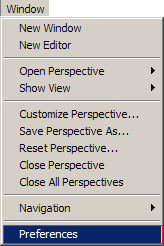
Step 2: Select Text Font under "Basic" root node.
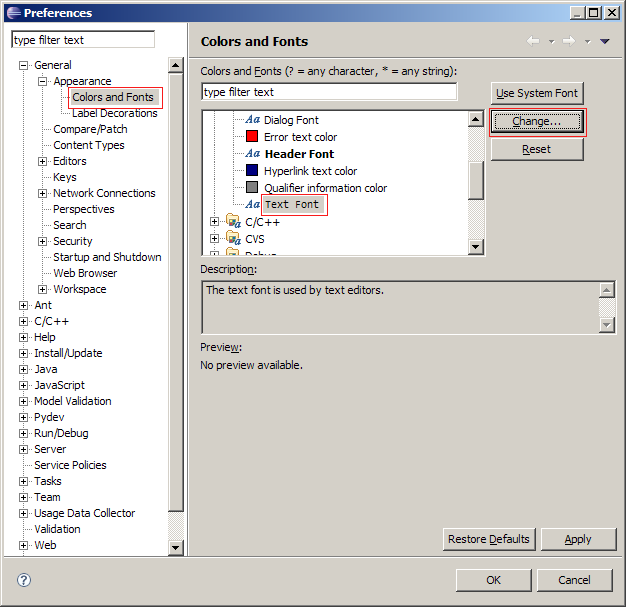
Step 3: Select the desired font. In this case, I'm gonna use Consolas.

Enjoy!
TS

No comments:
Post a Comment