On Windows 10 Enterprise version 1511 build 10586.589 + VMware Workstation 11.1.4, powering up a BlackBerry PlayBook Simulator 2.1 shows blank/black screen. The simulator was created around September 2012, it may have worked back in the day but with latest versions of the host OS and VMware it is not working using default configuration. The link from here mentions about supported graphics card, thus say, should support OpenGL 2.0. I am using a machine that supports Open GL 4.1 and still not working.
To have a partially working simulator, change QNX boot option to 2.
You can play with the simulator but developing an application that needs EGL does not work.
Reference:
https://developer.blackberry.com/develop/simulator/simulator_installing.html
Hints/Keywords:
Blank screen
Black screen
BlackBerry Table Simulator Not working on VMware Workstation
Subscribe to:
Post Comments (Atom)
Fedora install screen chronicle
Fedora install screen chronicle Below are links to Fedora installation screens. It is interesting to see how it has evolved over time. Fed...
-
Installing MonoDevelop in OpenSUSE 12.2 from its repository was very easy. When running it for the first time though I got the message: Th...
-
Tried to update my Ubuntu host today and it did pickup that new version of VirtualBox is available (4.1.8). All other packages installed pro...
-
This is quick start guide how to run ssh server on QNX. Tested on QNX 6.5 (650SP1-VM.tar). # ssh-keygen -t dsa -b 1024 -f /etc/ssh/ssh...
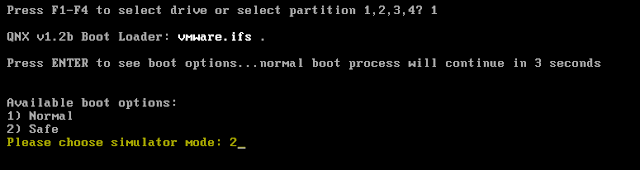

No comments:
Post a Comment