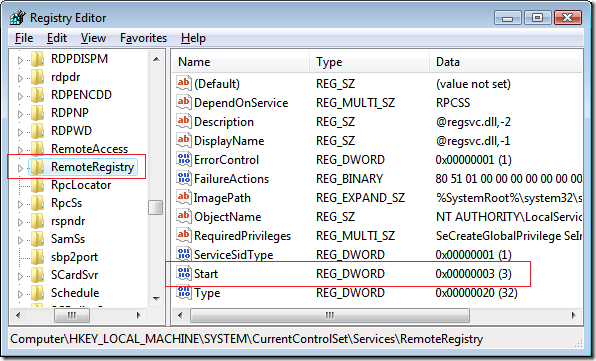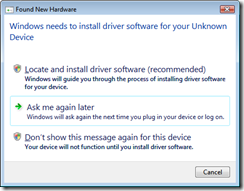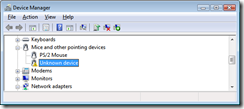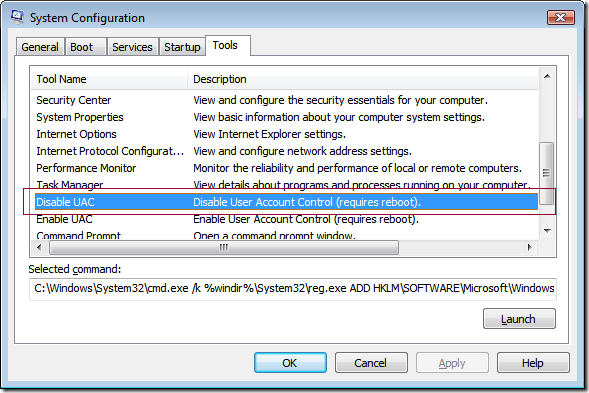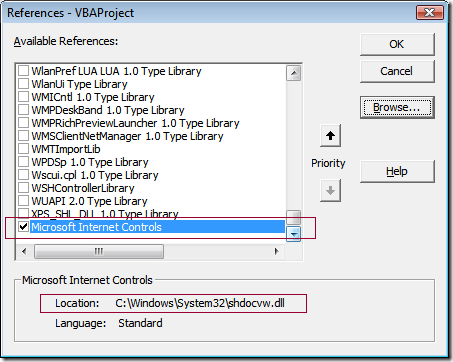| .386 | |
| .model flat, stdcall | |
| option casemap :none | |
| include \masm32\include\windows.inc | |
| include \masm32\include\masm32.inc | |
| include \masm32\include\kernel32.inc | |
| include \masm32\include\msvcrt.inc | |
| includelib \masm32\lib\kernel32.lib | |
| includelib \masm32\lib\masm32.lib | |
| includelib \masm32\lib\msvcrt.lib | |
| .data | |
| buffer DB 11 DUP(0) | |
| value DWORD 4294967295 | |
| .code | |
| start: | |
| invoke crt__ultoa,value,ADDR buffer,10 | |
| invoke StdOut, addr buffer | |
| invoke ExitProcess, 0 | |
| end start |
Pre-requisite:
- Install MASM
To assemble:
\masm32\bin\ml /c /Zd /coff int2string3.asm
To link:
\masm32\bin\Link /SUBSYSTEM:CONSOLE int2string3.obj