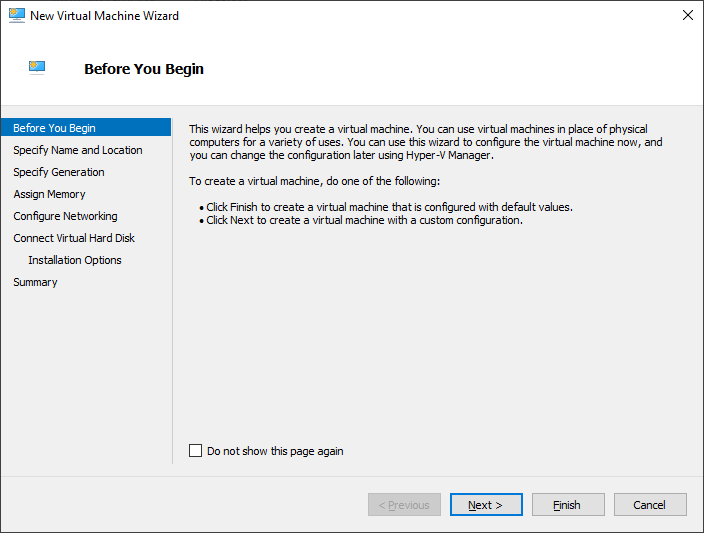Installing QNX 6.5 on Hyper-V 2022
Create a VM in Hyper-V
Remove all NICs and add a legacy network adapater
Power up and install QNX 6.5
This assumes that the ISO was already mounted. It is important that
DMA is disabled by pressing
d and then press
ENTER key.
After few seconds it should show something like below. Press
F3 to install QNX into the HDD. Hereafter, default (
F1) selection should be OK.
Once installation is complete, remove the ISO. Remember to disable DMA every time the VM is restarted.