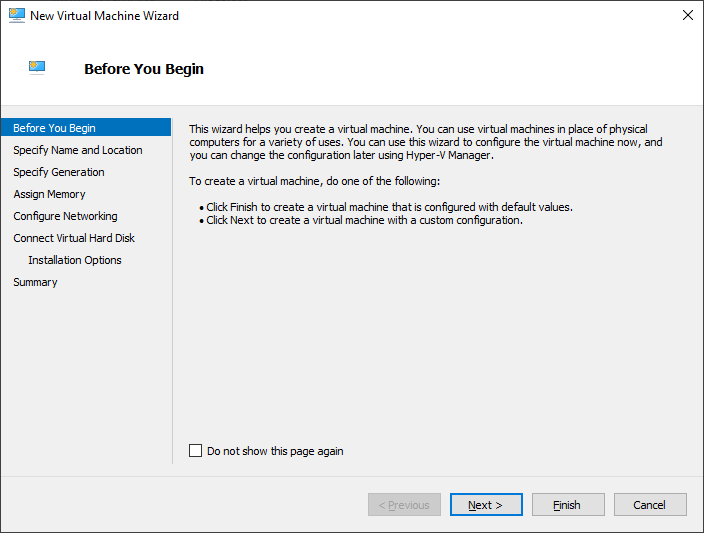Sunday, September 01, 2024
Tuesday, August 27, 2024
Install Winget on Windows 2022 or Windows 10 LSTC
Install Winget on Windows 2022 or Windows 10 LTSC
Install Pre-reqs
Install Microsoft.UI.Xaml/2.8.6
Navigate to https://www.nuget.org/packages/Microsoft.UI.Xaml/2.8.6, on the left side look for Download Package button to download microsoft.ui.xaml.2.8.6.nupkg.Using 7-zip, extract microsoft.ui.xaml.2.8.6.nupkg\tools\AppX\x64\Release\Microsoft.UI.Xaml.2.8.appx
Install
PS C:\>Add-AppxPackage .\Microsoft.UI.Xaml.2.8.appx
Install Microsoft.VCLibs.140.00.UWPDesktop
Download https://aka.ms/Microsoft.VCLibs.x64.14.00.Desktop.appxInstall
PS C:\>Add-AppxPackage .\Microsoft.VCLibs.x64.14.00.Desktop.appx
Install Winget
Download Microsoft.DesktopAppInstaller_8wekyb3d8bbwe.msixbundle or any recent versions (tested using 1.8.1911) from GithubDownload license file 76fba573f02545629706ab99170237bc_License1.xml (should be one of the artifacts) from Github, the same URL from above.
Install (on elevated cmd/shell)
PS C:\cd ~/Downloads PS C:\Users\u1\Downloads>Add-AppxProvisionedPackage -Online -PackagePath .\Microsoft.DesktopAppInstaller_8wekyb3d8bbwe.msixbundle -LicensePath .\76fba573f02545629706ab99170237bc_License1.xml -Verbose
Refs: https://8thstring.blogspot.com/2023/04/install-winget-on-windows-2022.html
Monday, August 19, 2024
Install TigerVNC server on Linux Mint 22 Wilma
Install TigerVNC server on Linux Mint 22 Wilma
Install TigerVNC package$: sudo apt install tigervnc-standalone-server
$: mkdir -p ~/.vnc touch ~/.vnc/xstartup chmod +x ~/.vnc/xstartup
$: ls /usr/share/xsessions/
u1@m0:~/.vnc$ ls /usr/share/xsessions/ cinnamon2d.desktop cinnamon.desktop
$: /usr/share/xsessions/cinnamon.desktop
[Desktop Entry] Name=Cinnamon Comment=This session logs you into Cinnamon Exec=cinnamon-session-cinnamon TryExec=/usr/bin/cinnamon Icon= Type=Application
#!/bin/bash unset SESSION_MANAGER unset DBUS_SESSION_BUS_ADDRESS exec cinnamon-session-cinnamon
$: vncserver -localhost no :1 -geometry 1024x768
Sunday, August 18, 2024
Installing TightVNC from the command line on Windows
Download TightVNC and then run the command below. In the example, it is assumed that the file is located in C:\ and that the file was unblocked after downloading.
Change p@$$w0rd to the desired password
Reference:
https://www.tightvnc.com/
c:\> "tightvnc-2.8.27-gpl-setup-64bit.msi" /quiet /norestart ADDLOCAL="Server,Viewer" VIEWER_ASSOCIATE_VNC_EXTENSION=1 SERVER_REGISTER_AS_SERVICE=1 SERVER_ADD_FIREWALL_EXCEPTION=1 VIEWER_ADD_FIREWALL_EXCEPTION=1 SERVER_ALLOW_SAS=1 SET_USEVNCAUTHENTICATION=1 VALUE_OF_USEVNCAUTHENTICATION=1 SET_PASSWORD=1 VALUE_OF_PASSWORD=p@$$w0rd SET_USECONTROLAUTHENTICATION=1 VALUE_OF_USECONTROLAUTHENTICATION=1 SET_CONTROLPASSWORD=1 VALUE_OF_CONTROLPASSWORD=p@$$w0rd
Change p@$$w0rd to the desired password
Reference:
https://www.tightvnc.com/
Sunday, May 19, 2024
Failed when searching source: winget
Failed when searching source: winget
I tried to run the command below on Windows 11 23H2 (en-us_windows_11_business_editions_version_23h2_updated_april_2024_x64_dvd_349cd577) but hit a snag.PS C:\prj> winget install Microsoft.PowerShell
Failed in attempting to update the source: winget Failed when searching source: winget An unexpected error occurred while executing the command: 0x8a15000f : Data required by the source is missing No packages were found among the working sources.The fix is fairly simple, just do an update of Windows Store, yes update Windows Store
References:
winget
Tuesday, May 14, 2024
Get IP address, subnet, gateway and DNS server of the NICs using PowerShell
Get IP address, subnet, gateway and DNS server of the NICs using PowerShell
Refs:PowerShell/IP/Address/gateway/DNS
Monday, May 13, 2024
How to call ReadConsoleInputW using Zig in Windows
How to call ReadConsoleInputW using Zig in Windows
ReadConsoleInputW can be used to mimic kbhit() C function found in Borland C/C++.OS: Windows 10 22H2
Zig: 0.12
Compile ReadConsoleInputW.zig:
PS C:\prj> zig build-exe -lc .\ReadConsoleInputW.zig
Subscribe to:
Posts (Atom)
Installing QNX 6.4.1 on Ubuntu 20.04
Installing QNX 6.4.1 on Ubuntu 20.04 Install pre-requisites $: sudo dpkg --add-architecture i386 $: sudo apt update $: sudo apt install li...
-
Installing MonoDevelop in OpenSUSE 12.2 from its repository was very easy. When running it for the first time though I got the message: Th...
-
Tried to update my Ubuntu host today and it did pickup that new version of VirtualBox is available (4.1.8). All other packages installed pro...
-
Press Alt+F1, then type: #: reboot -p Reference(s): https://groups.google.com/forum/#!topic/android-x86/pEI7xAnOpNY